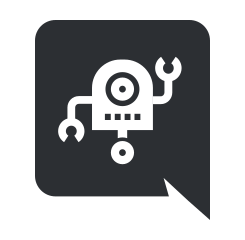Introduction
Welcome to the (work in progress) isic documentation!
About
isic is a modular Discord bot/framework.
- Designed with Discord unique aspects in mind.
- Easy to integrate into any node.js application
- Extensible with modules, manageable via npm
- SOON: Web UI to configure modules on a by server basis.
- Running on the powerful discord.js framework
- The robot/icon is CC by Oksana Latysheva
Getting Started
Primer
First you have to grab yourself a bot token from the Discord developer panel. Click on “New App”, add a name and hit “Create App”. Next you have to turn this app into a bot by pressing the “Create a Bot User” button. And now you can see (or not really, it’s revealed) your bot Token. Copy and save it you’ll need this again later :).
Setup isic via npm
To install isic, simply:
npm install --save isic
Install the isic package via npm and import it.
Import the Bot class and provide the neccessary settings
const {Bot} = require("isic")
let bot = new Bot({
token: "YOUR_DISCORD_TOKEN",
database: {
// you can also change host: and port: here...
username: "MONGODB_USERNAME",
password: "MONGODB_PASSWORD"
}
})
Running this script starts the Bot with the minimal setup, as in not loading 3rd party modules and using a few builtin modules like @BotName ping.
Setup directly
To run isic directly simply download the newest release or clone the repository via:
git clone git@github.com:atomicptr/isic.git.
You have to rename the config.template.json file to config.json and edit it:
- Add your Discord token to this line
"token": "YOUR_DISCORD_TOKEN", - Change
"username": ...and"password": ...to the appropriate authentication details of your MongoDB installation. - Start the bot via
npm start
Done. You should have a running Bot, which loads modules from ./node_modules/ and ./modules/.
Custom Modules
This part of the documentation is dedicated to writing your own custom modules.
Module structure
The directory structure of a module usually looks like this:
A typical module structure
my_module/
module.json
my_module.js
The general structure is up to you though, you only have to have:
- A directory which contains the module
- A module.json file
- At least one .js file as entry point
Which means you could technically write your modules in for instance CoffeeScript and compile that script into a file, which then serves as your entry point.
Or split the file into multiple files, whatever makes you happy.
The module.json file
All isic modules must contain a file called module.json in their root - this file holds various information relevant to isic.
module.json example
{
"name": "My Module",
"identifier": "com.example.my-module",
"main": "my_module.js",
}
The module.json file must contain valid JSON (No comments!).
Name
The name of the module
Identifier
NOTE: The identifier has to be unique or else your module won’t be loaded, it’s common practice to either use your URL like this:
- com.example.module-name
- com.google.module-name
- org.js.isic.fancy-module
or to identify them by for instance your Github username (which is what I prefer):
- github.atomicptr.fancy-module
- github.atomicptr.isic-rss
- github.isic.fancy-module2
Main
The heart of your module, isic will load this JavaScript file which adds actions and other custom behaviour to the bot.
An example for a JavaScript file in “main”
module.export = function(bot) {
bot.command("hello", (res, args) => res.reply("Hello, Human!"))
}
Requires Permission
The requiresPermission option allows you to block your module in servers where the bot doesn’t have the specified permissions, for instance
writing a module which can kick or ban people wouldn’t make much sense if isic doesn’t have the KICK_MEMBERS or BAN_MEMBERS permission.
This field accepts a JSON array with the permission names as paramters: "requiresPermission": ["KICK_MEMBERS", "BAN_MEMBERS"].
Ignore DM
The ignoredm option allows you to… well ignore Direct Messages if set to true.
Actions
An Action is defined as something isic can interact with/react to, there are currently 4 different types of actions:
- Command, a command prefixed (usually) by
!for instance typing!hellointo the chat will trigger the commandhello - Hear, this action will be executed when the bot “hears” a certain keyword
- Respond, actions which are prefixed by mentioning the bot via
@BotName do something for me, pal - Interval, the only interaction not caused by the user but instead by an internal timer that emits a signal every (default setting) 5 minutes.
— Command Action
“hello” command
bot.command("hello", (res, args) => {
res.reply("Hello!")
})
“echo” command
bot.command("echo", (res, args) => {
res.send(args.join(" "))
})
A Command is an action prefixed (usually) by an !, you can trigger this action for instance by typing something like !hello into the chat.
This will run a command called hello.
The callback of a Command equips you with 2x parameters, a Response object (more about this later) and an array of Arguments.
You can also provide arguments to a command like this: !echo Hello World!, in this case the arguments given to the callback would be ["Hello", "World!"]
— Hear Action
kappa
bot.hear(/kappa/ig, res => {
res.reply("https://img-url.to/a/kappa-image.png")
})
“Hear"ing an emoji
bot.hear(/👍/g, res => {
if(res.canI("ADD_REACTIONS")) {
res.message.react("👍")
}
})
When using Hear actions you usually want to make the bot react to certain phrases which users might post into chat.
In contrast to commands instead of providing a string you have to supply a Hear action with a regular expression or RegEx in short. For instance if you want to
react to someone saying hat, cat or rat you can add /(h|c|r)at/i as parameter.
The callback will also provide you with a Response object (more about this later).
— Respond Action
…
— Interval Action
…
Permissions
…
Persistent Data
…
The Module Interface
…
The Response Object
…
Module Management
blah blah npm
…
Awesome Modules
A list which contains some cool modules, you might want to try!